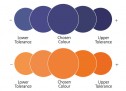How to supply perfect files : Part 1
We want the same thing you do, for your files to print without fuss and as you intended them to print. In this post we are going to explain how to set up your page size correctly, and the function of the quiet zone and bleed.
It’s very important that you set your page size correctly. If you don’t, parts of your design may be chopped off, look off-centre, or have areas of undesired white space. Here’s what to do:
1. Locate the product size you’re interested in below.
2. Make a note of the Page Size. This is the size you should set your page on your document.
3. Now look at the Trim Size. You’ll see that this is 3mm smaller on both dimensions. This difference is known as the “bleed”, 1.5mm on all four sides, that’s approximately where our automated guillotines will make their cuts. The bleed allows for any small variations in
this cutting.
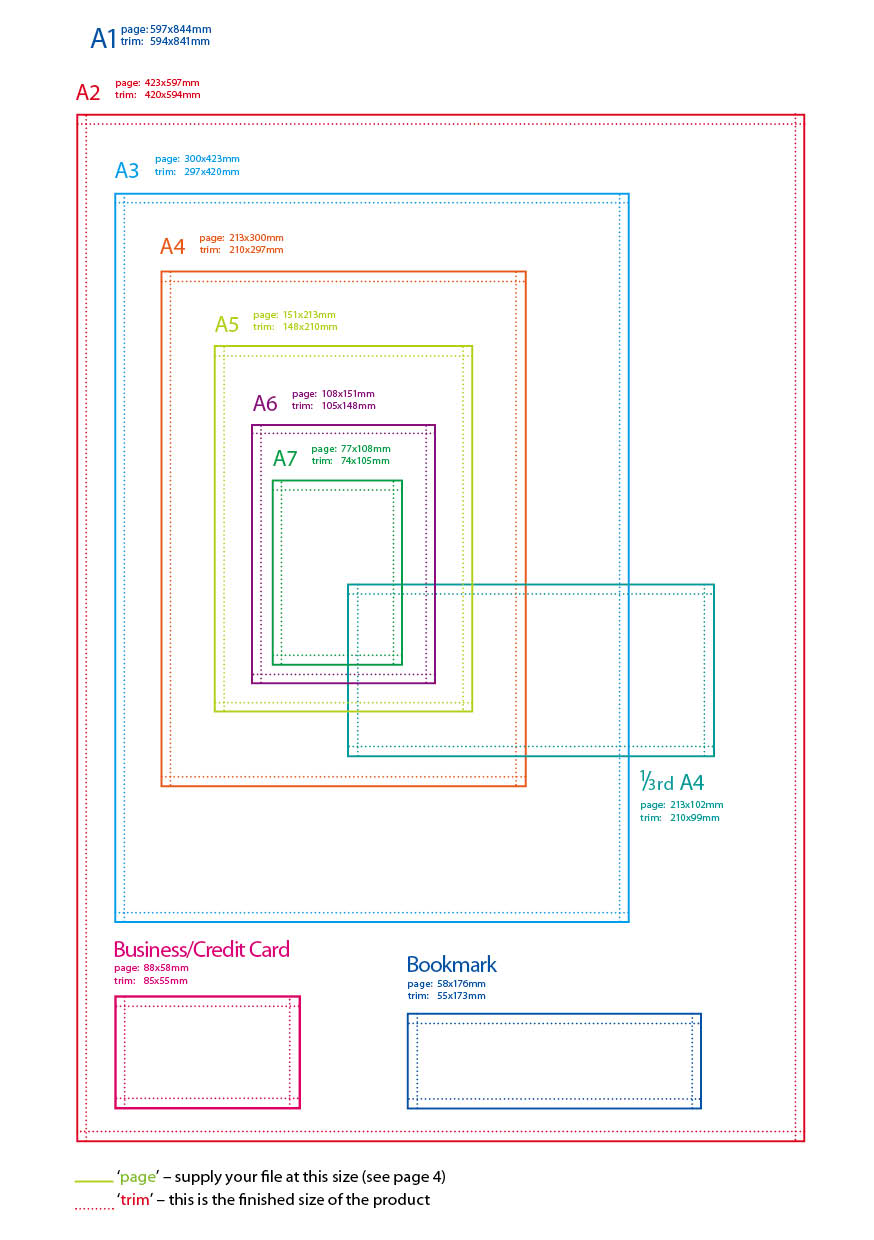
4. To remind yourself where the cuts will be made, you could add some guidelines 1.5mm in from each edge on your document.
5. For a business card for example, you’d set your page size as 88x58mm. We’ll trim down to approximately 85x55mm. No objects must extend beyond the page size, use the “paste inside”, “clip”, or “crop” tool.
6. Finally, it’s good practice to leave a “Quiet Zone” of 4mm (10mm for Booklets and Posters) from the trim edge (that’s 5.5mm or 11.5mm from the page edge). Avoid placing any important objects such as text or logos within this quiet zone. This will make your job look more professional and ensure objects don’t look like they’re about to fall off the edge.
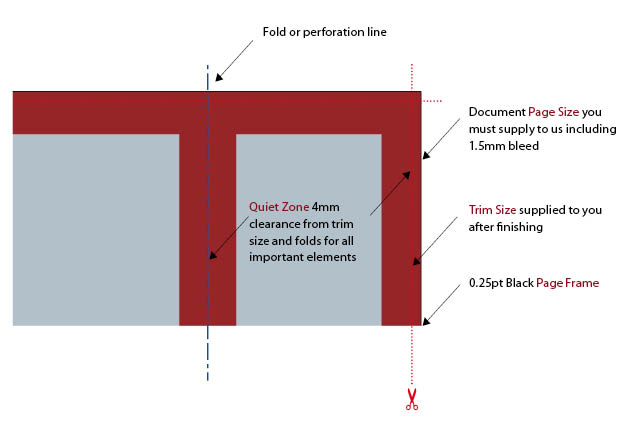
Allowing for the correct bleed and quiet zone are really, really important and they are some of the most common file supply errors that we see.
In the next post we will be explaining how to get the best from colour.