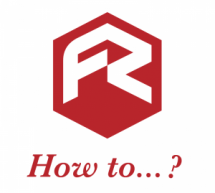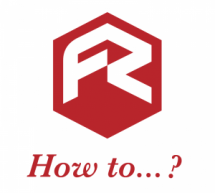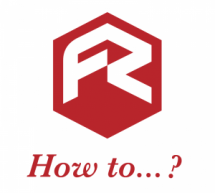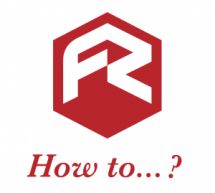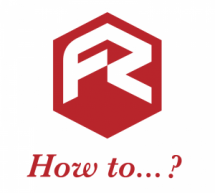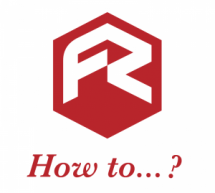How to save your designs when designing online
If you aren't ready to place an order but don't want to lose your design, make sure you save it before leaving the website. To do this, just press the 'Save' button in the top right corner. You'll need to register or "Sign in" before editing for this to work. Next time you visit, "Sign in" to your account and you'll see your saved designs on your Dashboard. Just choose the one you want to work on and you ...
Read more ›