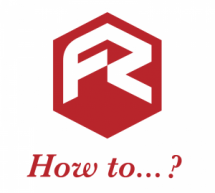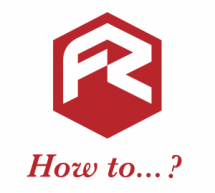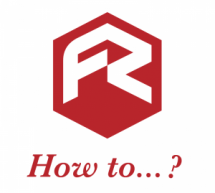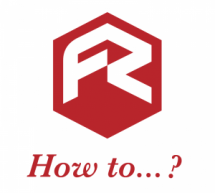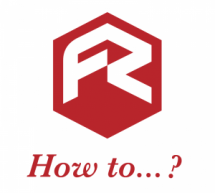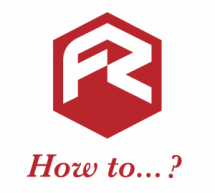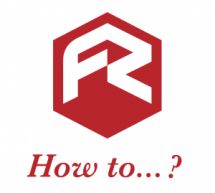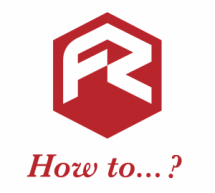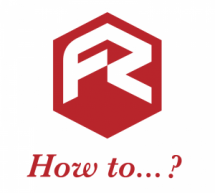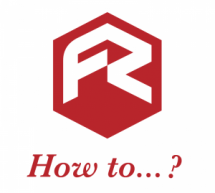How to upload your own logo or image when designing online
To make a design a personal to your business as possible, upload you own images and logos. If an image can be changed, you'll see a pink "Edit" button in the middle of it. Click the button on the image you want to change and this will bring up our Image Editor. Click the "Replace" button. If there are any suitable images already in your Files & Images folder, you'll see them here. Just click one and cli ...
Read more ›